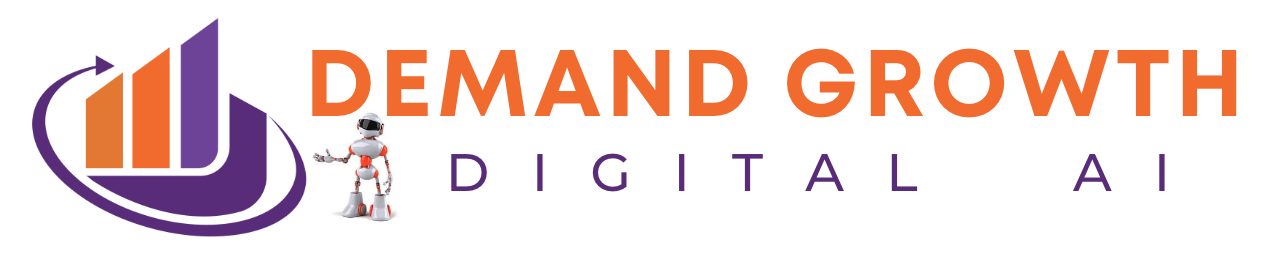LinkedIn Sales Navigator is a powerful tool that can significantly enhance your lead generation efforts. By following these best practices and utilizing the features available in Sales Navigator, you can effectively target and engage prospects, resulting in increased sales performance.
Key Takeaways:
- LinkedIn Sales Navigator is a valuable tool for lead generation.
- By leveraging advanced search filters and boolean search, you can target your ideal audience.
- Create lead lists to organize and manage your prospects effectively.
- Use connection requests and Inmails strategically to engage with prospects.
- Set up alerts and automate follow-ups to stay informed and maximize efficiency.
Understanding How LinkedIn Sales Navigator Works
LinkedIn Sales Navigator is a valuable tool for sales professionals looking to enhance their lead generation efforts. By utilizing its features and functionalities, you can effectively identify and engage with qualified prospects, ultimately driving sales. Let’s explore how LinkedIn Sales Navigator works and how you can use it for prospecting.
Searching for Qualified Leads
One of the key features of LinkedIn Sales Navigator is its advanced search filters. These filters allow you to refine your searches and target your ideal audience. With options such as company, function, personal attributes, and more, you can narrow down your search results to find the most relevant prospects. By specifying your criteria, you can ensure that you are connecting with potential leads who fit your target audience.
Saving and Organizing Leads
When you come across a promising lead, you can save them in a lead list within Sales Navigator. This allows you to easily access and manage your prospects for follow-up and outreach. Additionally, you can add notes and track the Inmails you have sent to each lead, ensuring you have all the necessary information at your fingertips.
Receiving Notifications
Sales Navigator keeps you informed about your leads’ activities by sending you notifications. These alerts can include updates on job changes, posts, mentions in the news, and more. By staying up-to-date with your prospects’ activities, you can find opportunities for personalized follow-ups and engage them at the right time.
Connecting and Engaging with Prospects
LinkedIn Sales Navigator provides various ways to connect and engage with prospects. You can send connection requests directly from the platform, allowing you to expand your network and establish relationships. Additionally, you can utilize Inmails, which are premium LinkedIn messages, to reach out to prospects even if you aren’t connected. However, it’s important to use Inmails strategically and sparingly since there is a limited number of credits available per month.
“LinkedIn Sales Navigator offers a comprehensive solution for prospecting and lead generation. Its search filters, lead organization features, notification system, and connection capabilities enable sales professionals to effectively find, engage, and nurture leads. By utilizing these functionalities, you can streamline your prospecting efforts and drive success in your sales activities.” – Expert Sales Professional
By understanding how LinkedIn Sales Navigator works and leveraging its features, you can maximize your prospecting efforts and achieve better sales outcomes. In the next section, we will explore advanced search filters and how they can further enhance your lead generation strategy.
Using Advanced Search Filters for Targeted Lead Generation
Sales Navigator provides more than 30 advanced search filters that can help sales professionals narrow down their searches and target their ideal audience. These filters include company, function, personal, workflow, and spotlight filters, among others. By leveraging these advanced search filters, sales professionals can find leads that match their specific criteria and improve the effectiveness of their outreach efforts.
The spotlight filters in Sales Navigator are particularly valuable as they provide insights and icebreakers for personalized sales messages. These filters allow sales professionals to focus on leads who have had recent job changes or have posted relevant content on LinkedIn. By leveraging these spotlights, sales professionals can tailor their messages and establish a meaningful connection with their prospects.
For example, imagine a sales professional who is targeting professionals in the technology industry. Using the company filter, they can search for leads who work at specific technology companies. They can then narrow down their search further by using the spotlight filters to find leads who have recently changed jobs or have posted about a relevant industry topic. This focused approach allows the sales professional to engage with leads who are more likely to be interested in their product or service.
By utilizing advanced search filters and leveraging spotlights in Sales Navigator, sales professionals can streamline their lead generation process and improve the accuracy of their targeting. By connecting with leads who are more likely to convert, sales professionals can maximize their sales performance and drive better results.

| Advanced Search Filters | Benefits |
|---|---|
| Company Filter | Target leads based on specific companies |
| Function Filter | Focus on leads with specific job functions |
| Personal Filter | Narrow down leads based on personal details such as location and education |
| Workflow Filter | Identify leads based on engagement with LinkedIn content |
| Spotlight Filters | Gain insights from leads’ recent job changes and posted content |
Harnessing the Power of Boolean Search in Sales Navigator
Boolean search is a powerful tool that can greatly enhance your search capabilities in Sales Navigator. By using logical connectors such as AND, OR, and NOT, as well as parentheses and quotes, you can create complex search queries to find exactly what you’re looking for. This enables you to refine your search results and uncover highly relevant leads.
When using boolean search in Sales Navigator, keep in mind the following tips for effective search queries:
- Use AND to combine search terms: By using the AND operator, you can narrow down your search by including multiple criteria. For example, if you’re looking for prospects who are both sales managers and have at least five years of experience, you can use the query “sales manager AND experience:>=5”.
- Use OR to expand your search: The OR operator allows you to include multiple options in your search criteria. For instance, if you’re targeting prospects in the software industry, you can use the query “software OR technology OR IT” to broaden your results.
- Use NOT to exclude certain terms: The NOT operator allows you to exclude specific terms from your search. This can be useful when you want to narrow down your results by excluding irrelevant prospects. For example, if you’re looking for sales professionals but want to exclude managers, you can use the query “sales NOT manager”.
- Use parentheses for complex queries: Parentheses can be used to group terms and create more complex search queries. This is especially helpful when combining multiple operators. For example, if you’re looking for prospects in either the marketing or sales department who have more than five years of experience, you can use the query “(marketing OR sales) AND experience:>=5”.
- Use quotes for exact phrases: If you’re looking for an exact phrase, enclose it in quotes. This ensures that the search results only include the exact phrase. For instance, if you’re targeting prospects with the job title “Account Executive”, you can use the query “title:”Account Executive””.
By mastering boolean search techniques in Sales Navigator, you can fine-tune your searches and uncover highly targeted leads that are relevant to your sales objectives. Take advantage of these tips to improve the efficiency and effectiveness of your lead generation efforts.
| Boolean Operator | Description | Example |
|---|---|---|
| AND | Requires all terms to be present in the search results. | “software AND sales” |
| OR | Includes any of the specified terms in the search results. | “sales OR marketing” |
| NOT | Excludes the specified term from the search results. | “sales NOT manager” |
| Quotes | Searches for an exact phrase. | “Account Executive” |
Remember, boolean search is a valuable tool that can help you uncover highly relevant leads in Sales Navigator. By utilizing logical operators and employing these tips for effective boolean search, you can take your lead generation efforts to the next level.
Creating Targeted Lead Lists in Sales Navigator
Once you’ve generated your search results in Sales Navigator, it’s time to organize your leads and maximize your outreach efforts. Sales Navigator allows sales professionals to handpick leads and save them into lead lists, enabling better organization and easy access to valuable prospects.
By creating lead lists in Sales Navigator, you can:
- Efficiently manage and segment your leads
- Streamline your follow-up process
- Keep track of key information and interactions with leads
Let’s take a closer look at how to create and utilize lead lists in Sales Navigator:
1. Creating a Lead List
To create a lead list, follow these steps:
- Navigate to the profile of a lead you want to add to your list.
- Click on the “Save” button below the lead’s profile picture.
- Choose the lead list you want to add the contact to, or create a new list by clicking on the “Create a new list” option.
Note: You can create multiple lead lists to categorize your leads based on different criteria, such as industry, job function, or location.
2. Organizing and Nurturing Leads
Once you’ve created your lead lists, you can leverage them to nurture relationships with your prospects. Here are some tips:
“I find that regularly reviewing my lead lists helps me prioritize my outreach efforts. By categorizing leads based on their level of interest or engagement, I can focus on those who are most likely to convert into customers.”
Within each lead list, you can take advantage of Sales Navigator’s notes feature to jot down important details about your interactions with leads. This allows you to personalize your follow-ups and build stronger connections.
3. Using Lead Lists for Outreach
When you’re ready to reach out to your leads, Sales Navigator makes it easy to access your saved lead lists. Simply navigate to the “Lists” tab on the left-hand side of the Sales Navigator interface and select the desired lead list.
From there, you can review your notes, craft personalized messages, and send connection requests or Inmails directly to your leads. Remember to customize your messages based on the information you’ve gathered about each lead, as personalized outreach tends to yield better results.
Here’s an example of a well-structured lead list in Sales Navigator:
| Lead Name | Company | Job Title |
|---|---|---|
| John Smith | ABC Corp | Director of Sales |
| Jane Johnson | XYZ Inc | Senior Account Manager |
| Michael Williams | 123 Co | Business Development Manager |
Table: Example of a lead list in Sales Navigator.
By creating targeted lead lists in Sales Navigator, you can stay organized, nurture relationships with your prospects, and effectively manage your lead generation efforts.
Effective Connect and Inmail Strategies on Sales Navigator
Once you have added leads to your lead list in Sales Navigator, it’s time to connect and engage with them. Sending connection requests and using Inmails strategically can help you establish valuable connections and drive meaningful conversations. Here are some best practices for effective connect and Inmail strategies on Sales Navigator:
Sending Connection Requests on Sales Navigator
When sending connection requests, it’s important to personalize your message and clearly communicate the value you can provide to the recipient. Here are some tips for sending connection requests on Sales Navigator:
- Personalize your message: Tailor your connection request to each individual, referencing their specific background, interests, or mutual connections.
- Highlight commonalities: Identify shared goals, interests, or industry affiliations to establish rapport and increase the likelihood of your request being accepted.
- Be concise and clear: Keep your message brief and to the point, explaining why you would like to connect and how you can potentially benefit each other.
- Follow up appropriately: If your connection request is accepted, promptly follow up with a thank-you message or a personalized introduction to deepen the relationship.
Best Practices for Inmails in Sales Navigator
Inmails are powerful tools for reaching out to prospects directly and bypassing the need for a connection request. However, it’s important to use Inmails strategically and effectively. Consider the following best practices when using Inmails in Sales Navigator:
- Use Inmails selectively: Inmail credits are limited, so reserve them for prospects who are highly valuable or difficult to reach through connection requests.
- Craft compelling subject lines: Capture the recipient’s attention with a concise and enticing subject line that clearly communicates the purpose of your message.
- Personalize your message: Tailor your Inmail to the individual, addressing their specific needs or pain points to demonstrate your understanding and value.
- Keep it focused and concise: Inmails should be brief and focused, getting straight to the point and clearly conveying why the recipient should engage with you.
- Include a clear call-to-action: Clearly state the next steps you would like the recipient to take, whether it’s scheduling a call, exploring a specific opportunity, or providing feedback.
By utilizing these strategies, you can maximize the impact of your connection requests and Inmails on Sales Navigator, increasing your chances of initiating meaningful conversations and generating successful leads.
Leveraging Alerts and Automation for Follow-ups in Sales Navigator
In order to stay informed and engaged with prospects on LinkedIn Sales Navigator, sales professionals can take advantage of alerts and automation features. By setting up alerts for lead and account activities, staying updated on important events, and automating lead generation with saved searches, sales professionals can optimize their follow-up strategies and maximize their lead generation efforts.
Utilizing Alerts for Personalized Follow-ups
LinkedIn Sales Navigator allows users to set up alerts for various lead and account activities, such as posts, job changes, and mentions in the news. These alerts provide valuable insights and opportunities for personalized follow-ups. Sales professionals can tailor their messages based on the specific activities or updates their prospects have engaged in, demonstrating genuine interest and building stronger connections. By leveraging alerts effectively, sales professionals can stay informed about their prospects’ activities and engage with them in a timely and relevant manner.
Automating Lead Generation with Saved Searches
Saved searches in Sales Navigator are not only useful for organizing leads, but also for automating lead generation. Users can save their search criteria as a saved search and opt to receive notifications when new leads that match their criteria enter the database. This automation feature allows sales professionals to stay on top of new prospective leads without the need for frequent manual searches. By automating lead generation with saved searches, sales professionals can ensure a steady stream of potential prospects and improve their efficiency in identifying and connecting with new opportunities.
By leveraging alerts and automation features in LinkedIn Sales Navigator, sales professionals can optimize their follow-up strategies, nurture relationships with prospects, and generate a consistent flow of leads.
With the ability to set up alerts and automate lead generation, Sales Navigator empowers sales professionals to effectively manage their leads and stay engaged with prospects. By staying informed about relevant activities and leveraging the power of automation, sales professionals can prioritize follow-ups, deliver personalized messages, and ensure consistent lead generation with minimal effort.

Conclusion
Utilizing LinkedIn Sales Navigator is essential for sales professionals seeking to optimize their lead generation efforts. By effectively leveraging advanced search filters, boolean search, lead lists, connection requests, Inmails, alerts, and automation features, you can unlock the full potential of LinkedIn Sales Navigator and achieve remarkable success in lead generation.
Through the use of advanced search filters, you can precisely target your ideal audience, ensuring that your outreach efforts are highly tailored and effective. The power of boolean search enables you to create complex search queries and refine your results, uncovering the most relevant prospects.
In addition to these features, lead lists allow for easy organization and management of your leads, facilitating streamlined follow-up and nurturing of relationships. By strategically sending connection requests and utilizing Inmail messages when necessary, you can initiate meaningful conversations with prospects who match your criteria.
Furthermore, the alerts and automation functionalities of Sales Navigator provide valuable opportunities for timely and personalized follow-ups. By staying informed about lead and account activities, you can engage with your prospects in a timely manner, resulting in increased conversions.
In conclusion, LinkedIn Sales Navigator offers a powerful suite of tools and features that can significantly enhance your lead generation efforts. By implementing the best practices and strategies outlined in this article, you can effectively target, engage, and nurture prospects, ultimately driving exceptional sales performance.
FAQ
How can I use LinkedIn Sales Navigator for lead generation?
To use LinkedIn Sales Navigator for lead generation, you can utilize advanced search filters, boolean search, lead lists, connection requests, Inmails, alerts, and automation features. These tools can help you target and engage prospects effectively.
How does LinkedIn Sales Navigator work for prospecting?
LinkedIn Sales Navigator allows sales professionals to search for qualified leads, save them in lists, and receive notifications about their lead and account activities. You can use advanced search filters and boolean search capabilities to refine your searches and find your ideal audience.
What are advanced search filters in LinkedIn Sales Navigator?
LinkedIn Sales Navigator provides more than 30 advanced search filters, including company, function, personal, workflow, and spotlight filters. These filters can help you narrow down your searches and target your ideal audience. Spotlight filters like recent job changes and posted content can provide valuable insights for personalized sales messages.
How can I leverage boolean search in Sales Navigator?
Boolean search is a programmatic language that allows you to create complex search queries using logical connectors like AND, OR, and NOT. By mastering boolean search, you can make your searches in Sales Navigator more precise and targeted, uncovering highly relevant leads and improving the efficiency of your lead generation efforts.
How can I create targeted lead lists in Sales Navigator?
After generating search results, you can handpick leads and save them into lead lists in Sales Navigator. This feature allows for better organization and easy access to leads for follow-up and outreach. You can also take notes and keep track of Inmails sent to leads within the lead lists, helping you manage and nurture relationships with prospects.
What are the best practices for sending connection requests and Inmails on Sales Navigator?
It is recommended to first send a connection request and use Inmails as a last resort if the connection request is not accepted. Inmails are premium LinkedIn messages that can bypass the need for a connection request and land directly in the prospect’s inbox. Use Inmail messages strategically and only when necessary, as there is a limited number of Inmail credits per month.
How can I leverage alerts and automation for follow-ups in Sales Navigator?
Sales Navigator offers the ability to set up alerts for lead and account activities, such as posts, job changes, and mentions in the news. These alerts can be valuable for personalized follow-ups and staying updated on prospects’ activities. Additionally, saved searches can be automated to notify you when new leads that match your criteria enter the database. By leveraging alerts and automation features, you can stay informed and engaged with your prospects.
Can LinkedIn Sales Navigator improve lead generation?
Yes, LinkedIn Sales Navigator is a powerful tool for lead generation. By utilizing its features and following best practices, you can optimize your lead generation efforts and effectively target and engage prospects. Sales Navigator provides advanced search filters, boolean search, lead lists, connection requests, Inmails, alerts, and automation features to help you unlock the full potential of lead generation on LinkedIn.